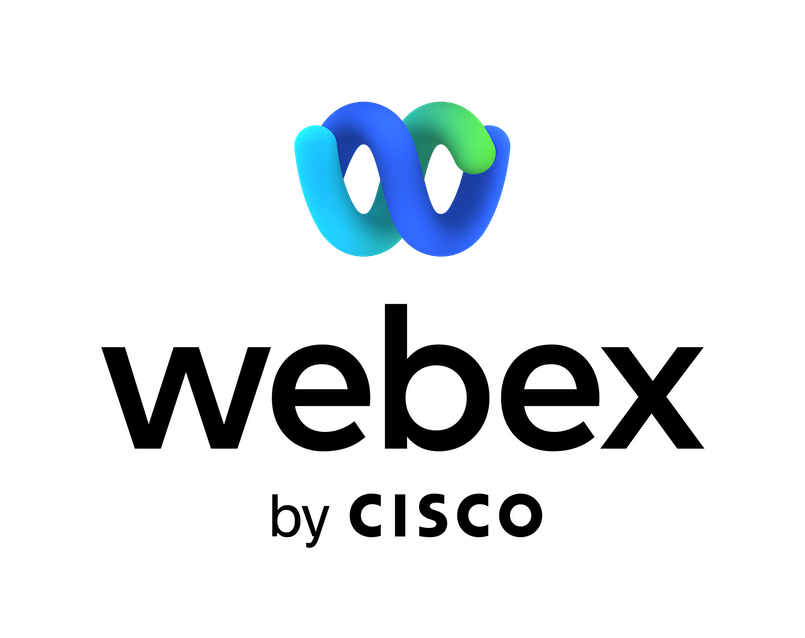BluIP SMS-MMS Bot
Email ID: BluIPSMS-MMSbot@webex.botGetting started: To enable SMS/MMS functionality from within the BluIP Connect with Webex, follow these simple steps.
To send an SMS/MMS message: 1. Click the “+” at the top and of the BluIP Connect with Webex client and select “Create a space” 2. For the Space name, type in the 10-digit phone number you want to send an SMS/MMS message to then click “Create”. 3. The newly created space will now show up in your list of “Spaces”. 4. Select the new space you just created. 5. At the bottom of the “Space screen”, start typing your SMS/MMS message. 6. Click the “Send Message” icon to the right of the message or simply press “Enter”
To Receive an SMS/MMS message: 1. Once the BluIP SMS-MMS bot is installed and authorized, you are ready to start receiving SMS/MMS messages. 2. When you receive your very first SMS/MMS message: a. You will see a “card” notification on the top right corner of your screen that a new message has arrived. b. You can either click on that notification “card” or click on the space that was created for that unique phone number similar to step #4 in sending SMS/MMS messages. c. Once you open that newly created phone number space, you will be able to view and also reply to that message.
Required account types: To use the BluIP Connect SMS Bot, you must have a BluIP Connect with Webex subscription with BluIP Inc. For more information on pricing and subscription options, please contact the BluIP Sales team at sales@bluip.com
Support
Categories
Getting started: To enable SMS/MMS functionality from within the BluIP Connect with Webex, follow these simple steps.
To send an SMS/MMS message: 1. Click the “+” at the top and of the BluIP Connect with Webex client and select “Create a space” 2. For the Space name, type in the 10-digit phone number you want to send an SMS/MMS message to then click “Create”. 3. The newly created space will now show up in your list of “Spaces”. 4. Select the new space you just created. 5. At the bottom of the “Space screen”, start typing your SMS/MMS message. 6. Click the “Send Message” icon to the right of the message or simply press “Enter”
To Receive an SMS/MMS message: 1. Once the BluIP SMS-MMS bot is installed and authorized, you are ready to start receiving SMS/MMS messages. 2. When you receive your very first SMS/MMS message: a. You will see a “card” notification on the top right corner of your screen that a new message has arrived. b. You can either click on that notification “card” or click on the space that was created for that unique phone number similar to step #4 in sending SMS/MMS messages. c. Once you open that newly created phone number space, you will be able to view and also reply to that message.
Required account types: To use the BluIP Connect SMS Bot, you must have a BluIP Connect with Webex subscription with BluIP Inc. For more information on pricing and subscription options, please contact the BluIP Sales team at sales@bluip.com