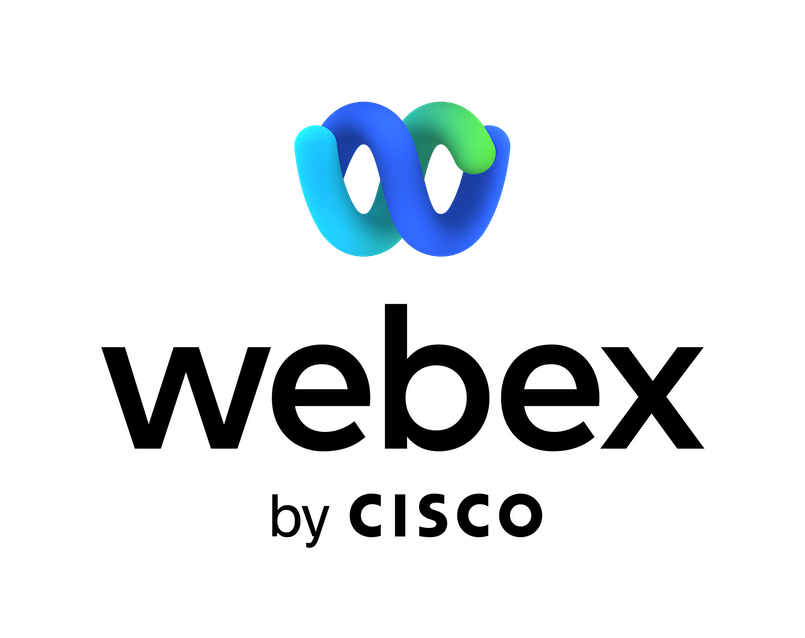With the PagerDuty bot for Webex, you and your team can Trigger, Acknowledge, Resolve, and Add Notes to incidents right from within Webex. Ensure that everyone on your team remains agile and responsive at a moment's notice, no matter what device they may be using!
You can easily setup customizable notifications including:
- Incident Triggered
- Incident Escalated
- Incident Timeout
- Incident Escalation Policy Updated
- Incident Acknowledged
- Incident Reassigned
- Incident Resolved
NOTE: You'll need a PagerDuty Account Owner, Global Admin, Manager, or User account to set up workflows.
Get started with the PagerDuty bot
To initialize the PagerDuty bot:
- Add the bot using the email ID PagerDuty.bot@webex.bot to an existing space or in a direct message.
- Once you’ve added the bot, type @PagerDuty help to connect the PagerDuty account.
Add notifications for services
To add notifications for multiple services
- Issue the manage command to the bot.
- Click on the link to the bot notification site.
- In the bot notification site, choose the event and the service which should receive the notifications.
Create an incident for a service
To create an incident for a service:
- Issue the hi command to the bot.
- After successful authorization, link the service.
- From the bot adaptive card, create an incident for the linked service.
- To create an incident for another service, use the option to change the service in the adaptive card.
Support
Categories
With the PagerDuty bot for Webex, you and your team can Trigger, Acknowledge, Resolve, and Add Notes to incidents right from within Webex. Ensure that everyone on your team remains agile and responsive at a moment's notice, no matter what device they may be using!
You can easily setup customizable notifications including:
- Incident Triggered
- Incident Escalated
- Incident Timeout
- Incident Escalation Policy Updated
- Incident Acknowledged
- Incident Reassigned
- Incident Resolved
NOTE: You'll need a PagerDuty Account Owner, Global Admin, Manager, or User account to set up workflows.
Get started with the PagerDuty bot
To initialize the PagerDuty bot:
- Add the bot using the email ID PagerDuty.bot@webex.bot to an existing space or in a direct message.
- Once you’ve added the bot, type @PagerDuty help to connect the PagerDuty account.
Add notifications for services
To add notifications for multiple services
- Issue the manage command to the bot.
- Click on the link to the bot notification site.
- In the bot notification site, choose the event and the service which should receive the notifications.
Create an incident for a service
To create an incident for a service:
- Issue the hi command to the bot.
- After successful authorization, link the service.
- From the bot adaptive card, create an incident for the linked service.
- To create an incident for another service, use the option to change the service in the adaptive card.