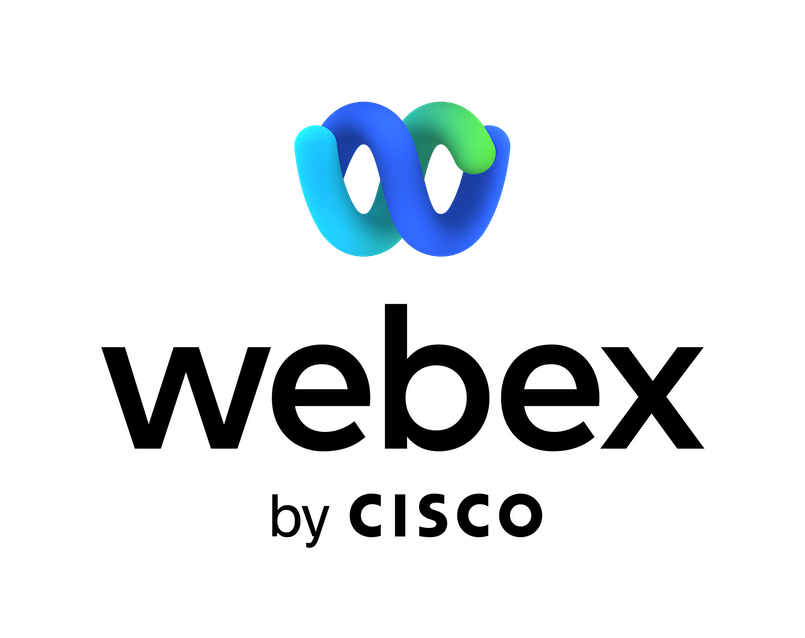SmartOffice
SmartOffice
Financial services professionals: Schedule, manage, and track Cisco Webex meetings together with all of your other appointments and communications in one powerful practice management solution.
Financial services professionals: Schedule, manage, and track Cisco Webex meetings together with all of your other appointments and communications in one powerful practice management solution.
SmartOffice, powered by Zinnia, is a practice management solution for financial services professionals.
Manage and track Webex Meetings together with your other appointments, e-mails, and notes in SmartOffice.
Key features: Schedule and update Webex Meetings from the SmartOffice calendar. Save audio recordings of completed Webex Meetings to your clients' records.
Note: A SmartOffice subscription and an active Webex account is required. For more information on pricing and subscription options, please visit www.smartofficecrm.com.
How to Get Started: 1.Sign in to SmartOffice and turn on the Webex Integration user right. 2. In the SmartOffice side menu, select Integrations > Webex. 3. Click the Install button on the integration page and, when prompted, enter your SmartOffice credentials and Webex credentials. 4. Create an activity in SmartOffice and select the Webex option in the Web Meeting field (under Options) to add the meeting to Webex.
Support
Categories
SmartOffice, powered by Zinnia, is a practice management solution for financial services professionals.
Manage and track Webex Meetings together with your other appointments, e-mails, and notes in SmartOffice.
Key features: Schedule and update Webex Meetings from the SmartOffice calendar. Save audio recordings of completed Webex Meetings to your clients' records.
Note: A SmartOffice subscription and an active Webex account is required. For more information on pricing and subscription options, please visit www.smartofficecrm.com.
How to Get Started: 1.Sign in to SmartOffice and turn on the Webex Integration user right. 2. In the SmartOffice side menu, select Integrations > Webex. 3. Click the Install button on the integration page and, when prompted, enter your SmartOffice credentials and Webex credentials. 4. Create an activity in SmartOffice and select the Webex option in the Web Meeting field (under Options) to add the meeting to Webex.